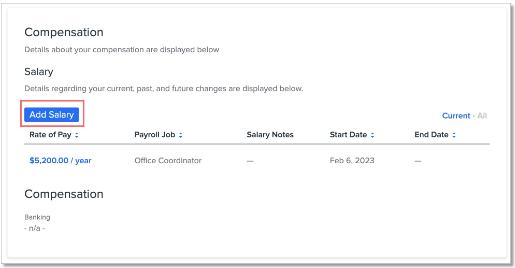Adding and Editing Pay Groups and Compensation
This manual will teach you how to add a pay group and compensation to an employee's HRIS profile. These two pieces of information are necessary for the employee profile to flow into Namely Payroll.
OVERVIEW
An employee's Pay Group and Compensation history are stored in HRIS. Pay Group refers to a group of employees who are paid in the same standard payroll group. Compensation refers to the employee's current and historic salary information.
In addition to basic employee info (e.g., first name, last name, etc.), Pay Group and Compensation are two items that must be completed on the employee's HRIS profile in order for a profile to be generated in Namely Payroll.
ADDING A PAY GROUP TO AN HRIS PROFILE
To add a Pay Group to the HRIS profile:
-
Log in to Namely.
-
Search for and select the employee you need to update.
-
You can either type the employee's name in the search field at the top, or click the People tab on the landing page to be presented with a sortable list of all your employees.
-
-
On the employee's profile, go to the General tab, scroll to the Current Payroll Information box, then click + Add Paygroup, and fill out the requested information.
-
Note: in order for a Namely Payroll profile to generate, you must select Include in Payroll; if you would like the employee not to be paid through Namely Payroll/would not like them to appear in your payroll runs, however, you may go back and uncheck this box after their Namely Payroll profile generates.
-
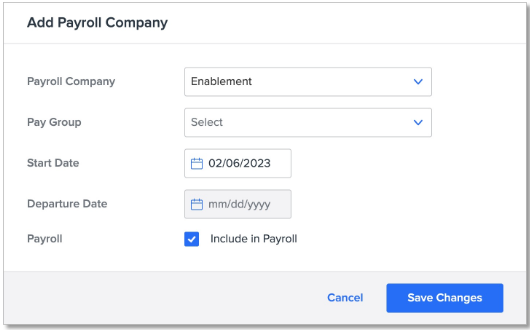
-
Click Save Changes to complete the Pay Group information.
COMPLETING THE COMPENSATION PAGE
To add a Compensation to the HRIS profile:
-
On the employee's profile (instructions to locate this in Step 2 above), select the Compensation tab.
-
Select Add Salary and begin completing the requested information.
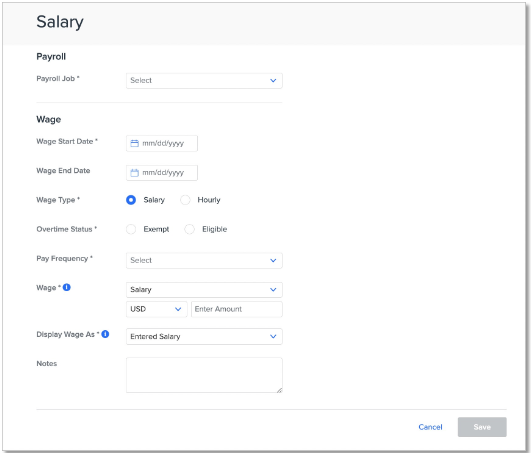
-
Select Save Salary to complete the Compensation information.
UPDATING COMPENSATION
The information on either of these pages can be updated anytime by returning to the relevant section of the employee profile and selecting the Edit option. This will edit the existing record.
If you'd like to add a new compensation record, and maintain a record of the employee's old salary, you can add a new salary by clicking Add Salary.